Microsoft Windows 7 SP1 installation instructions.
This week I had to restore an original OEM disk image on a machine. Once restored, I allowed Microsoft Update to update all files. To my surprise, Windows 7 SP1 was not installed. Instead, a myriad of smaller patches were applied -- and SP1 was not offered.
Because of this, SP1 needs to be installed manually, using these steps.
How to tell if Windows 7 SP1 is installed:
1. From Windows Explorer, "other-mouse-click" "Computer"
2. Choose (myComputer) Properties
3. Note is Service Pack 1 is listed.
Using Windows Update:
Ideally, Windows Update will present the patch. If available, this is the fastest way to install SP1 on a single computer. However, in my case, the patch was not offered and I had to use the manual method found in the next section. See this Microsoft article for complete details:http://windows.microsoft.com/installwindows7sp1
1. Select Start, Control Panel, Windows Update.
2. In the "Important" section, look for "Windows 7 Service Pack 1 KB976932".
The Windows Update size varies from 73MB to 900MB, depending on what maintenance you had previously applied. For a single computer, this is likely faster than downloading the entire executable. For example, on my laptop, which was current with Microsoft patches, the update was 90MB.
3. If the patch is found, allow the update to proceed.
Downloading Manually:
If you have multiple computers, or if you intend to rebuild the PC in the future, or SP1 was not offered, consider downloading the entire installation file. This way, the file can be used multiple times and can be written to DVD. The download is approximately 1G. Downloading and patching will take nearly three hours, depending on your Internet speeds.
To download, follow these steps:
1. Determine which operating system you have installed:
Windows 7 x64 bit or Windows 7 x32 bit
Determine Steps:
a. Start Windows Explorer
b. On the tree-side, locate "My Computer" ("Computer").
c. Other-mouse-click "My Computer", Properties
d. In the center of the report, under System, note the System Type:
"64-bit" or "32-bit"
2. Open Internet Explorer (must use IE). Go to this Microsoft page:
Windows 7 and Windows Server 2008 R2 SP1 KB976932
Use this link to download the re-distributable:
http://www.microsoft.com/download/en/details.aspx?displaylang=en&id=5842
3. From the "Continue" File name screen, choose one of the following. Most likely, you should select the x64 version.
For X64 computers, choose windows6.1-KB976932-X64.exe
For X32, choose windows6.1-KB976932-X86.exe
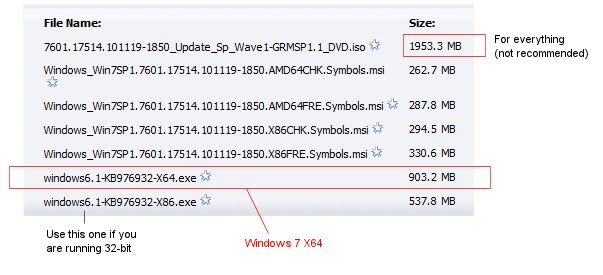 Download the file, saving it a known location on your hard disk.
Download the file, saving it a known location on your hard disk.The larger, 2GB download contains every possible install; use this if you have a mixture of multiple 32 and 64-bit computers.
Installing:
4. Optional Step: Once the download completes, disconnect the computer from the network and disable the virus scanners (turn off real-time scanning). Doing this will speed the installation.
For example, to disable Microsoft Security Essentials MSE:
a. Open the MSE icon in the system tray
b. Click the Settings tab
c. Click "Real Time Protection" on the left
d. Uncheck [ ] "Turn on real-time protection"
5. Launch the downloaded installation file. Installation will take apx 30-25 minutes. The install will linger at the 50% - 60% mark for a considerable period. Be patient. Reboot when prompted. If you are on a laptop, use AC power prior to launching.
6. Re-enable virus scanning, if disabled. This would be a good time to consider another disk-image backup.
7. Optional cleanup.
Microsoft builds a (900mb, size varies) backup of the SP1 files. These can be deleted.
a. Open Windows Explorer
b. "Other-mouse-click" Computer; choose "Properties"
c. In the [General] tab, click "Disk Cleanup"
d. Check "[x] Service Pack Backup Files.
e. Click OK, OK to erase.
See this article for other details on things to delete: Keyliner Disk Cleanup Steps.
Errata:
Details on the 800 updates can be found in this KB article: Download XLS Link: KB976932. This is a relatively boring document. Additional documentation can be found on the same page.
Related articles:
Windows 7 Rebuild - A compilation of all kinds of interesting tips
Cleaning up Startup Programs
Streamline Windows 7 Start Menus
Turn off Start Menu UAC Nags
Windows 7 Recommended Explorer Changes
Microsoft Security Essentials
Windows 7 Slow USB Drives
Windows 7 Unidentified Network Problem


Tidak ada komentar:
Posting Komentar