For Android devices, here are my recommendations for installed apps, all from the Google Play Store. In this list you will find truly useful programs, none of those stupid bubble levels or Star Wars light sabers. Recommendations include some already installed applications, but the icons may not be exposed on the desktop. Updated: 2012.10
Summary of apps:
Alarm Clock Xtreme
ToDo List Task Manager
GMail Client
Advanced English and Thesaurus
Skype
Currents (Magazine)
TED
Google Play (music)
Google Maps
Google Search (handy shortcut)
BarCode Scanner
Tiny Flashlight LED
Adobe Reader
Task Manager
GDrive
Bubble Break
World of Goo
Sudoku Plus
Math Workout Pro
Ratings: Applications are listed as Free, Advertising or Paid. If "Free", the app is truly free, with no advertising, trials or other requirements. For most advertising apps, I recommend paying the upgrade fee to gain all features or to turn off the advertising. The illustrated user reviews are directly from the Play Store and are accurate as of 2012.10. My opinion is marked with a red star.
Day-to-Day useful Applications
In no particular order, here are applications that I like and use on a daily basis.
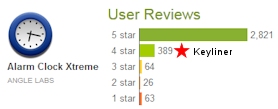
Alarm Clock Xtreme, Angle Labs
(Advertising, partially limited features, Paid upgrade $2.00)
Alarm clock, timer, countdown timer.
Why this alarm instead of the built-in Android Calendar with its alarm?
The calendar reminder does not repeat the alarm (say, every Monday, or M-F) and the calendar only chirps one time; the alarm never nags.
However, this alarm will nag you mercilessly until you respond.
Alarms start quietly and increase in volume; adjustable rate.
Large snooze button; purposely-small dismiss button.
Alarms can be set to repeat by day, for example, every M-F, 6:00am.
Easily set a one-time alarm.
Alarm event can be tagged with a label ("Feed the neighbor's dog")
An interesting option for those who press snooze a dozen times in the morning, you can have the alarm prompt you with math problem of various complexities. Answer the problem correctly and the alarm turns off.
Deficiencies:
The alarm can be set to repeat, for example, every Friday at 5:00PM, or can be set to repeat across multiple days, say daily at noon, but you cannot set an alarm for a specific date, such as April 23rd. This is a surprising and annoying limitation. See ToDo List Task Manager, below.
Minor Installation Problem:
The app-store has Alarm Clock Xtreme Free. If you upgrade to the paid version, the free version remains installed, giving you two alarm-clock apps. Manually uninstall the free version.
ToDo List Task Manager - Pro, Mike's Android Workshop
(Advertising, paid upgrade $4.00)
Standard Task Manager with calendar views, color coding, alarms can be set prior to task. Good notification choices.
Task Managers are a busy category, with lots of competition. This program has a well-thought-out list of features, including color coding, categories and other grouping. You can also set alarms with required confirmation. For some, this can replace the need for the Alarm Clock Xtreme, described above.
The free version is annoying with ads but at least you can try the program out before buying. The Pro version (paid $4.00) is a little pricey for what it is, but I like this program. If you install the paid version, you will have to manually un-install the free version.
Gmail Client, Google
(Free)
A Gmail client for your Android that connects to your Gmail account.
One would think the Gmail client were installed on all Android devices by default, but you will have to download from the app-store. If you use Google+ (Google's response to Facebook), use that client instead of the Gmail app.
The interface is different than your PC's browser, being optimized for the smaller screen and slower bandwidth. It works reasonably well.
Related:
I am also using K-9 Email for my POP3 mail accounts. I can't say I'm in love with that application.

Advanced English and Thesaurus (Dictionary), Mobile Systems
(Advertising, moderately obtrusive on the search screen)
A WordNet dictionary and database that can run over your phone's data plan or with a local database. Developed in conjunction with Princeton University.
The app is a peculiar blend of a dictionary and thesaurus, rolled into one. If you are looking for a pure dictionary, this is not the app you want, but it has proven to be a handy reference. Dictionary entries are somewhat superficial and you won't find etymologies, syllables, etc., that would normally be found. But, in it's defense, that is not its purpose.
The program can can run over a cellular or wifi network or the dictionaries can be downloaded locally. I recommend running over the network, saving space on your device.
Problems:
A paid version is not available so you have to tolerate the ads.

Skype, Microsoft
(Free)
Place voice or video calls over an IP network.
Can use front and rear-facing cameras for video conferencing.
True video conferencing with millions of daily users. Use this client to save money on cellular or other long-distance charges. This is an interesting product, especially if both parties are on high-speed lines (faster than 3mb/s). On slower lines, video is choppy and prone to failure, but voice-only calls are very good. Running over a cellular network is not recommended.
Logging into Skype and placing a call can be confusing because of how the menus operate and many of my friends have had troubles, but it becomes easier after several uses.

Currents, Google
(Free, really!)
Online published magazine articles. Well done, great content, topical. Includes selected articles from Forbes, The Daily Beast, 500px, and others.
The free articles are very good. Other magazines can be purchased. There is nothing pushy about this program. Everything is opt-in without advertisements. Great for reading when you have a few minutes to spare.

TED, TED Conferences
(Free)
Short (10 to 15 minute) video presentations by some of the most talented people in the world. Highly recommended. A remarkable and interesting collection of lectures.

Google Play Music, Google
(Free)
Plays MP3 albums without advertising
Your Android device likely came with a full-featured music play (for example, the HTC came with "MOG"). These are usually vehicles to sell you more music. If all you want to do is play from your existing MP3 library, then use Google Play. Google Play is probably already installed, but the icon may not be exposed on your desktop.
Problems:
The program has bugs. Every now and then, at least on my devices, it has long pauses between tracks and it has had bugs where new albums are loaded and the old ones fall off the catalog but they can be re-attached with some fiddling. Bugs withstanding, this is still a good program and Google has promised to work on the issues.
Less Serious Problems:
It takes too many clicks to play an album.
Loading albums (say from Windows Media Player) is challenging. To work around this, I like to load albums by literally copying them from Windows Explorer, directly to the device's music folder. A future article will show the steps. With all this said, I still like the program.

Google Maps, Google
(Free)
A high-quality mapping program that has the potential to replace a stand-alone GPS.
The maps are accurate with GPS turned on and nearly as accurate if the GPS is turned off and you are in a metropolitan cellular network. The maps look great. Verbal instructions are nicely done. It always warns you about up-coming instructions a moment before it gives details, giving you time to turn down the radio.
Issues:
For long-distance driving, the GPS and phone will draw the battery and you will need external power. If you touch the map while navigating, it stops orienting itself to your current position (by design); you'll have to press the navigation arrow to re-orient the map. This makes the screen sensitive.
If you fiddle with the screen, it is easy to lose your last-typed destination and you may find yourself re-typing, which is dangerous when driving. Using the Android voice-recognition feature is hit-or-miss.
It seems to be a wash if this this program is as good as a dedicated GPS; both have benefits. In Google's favor, maps are constantly updated and it switches to street-view as you near your destination. Definitely worth installing. Once installed, be sure to cache your city by clicking Options, and "Make Available Offline".

Google Search, Google
(Free)
Starts a search without forcing you to jump to the browser first. In reality, this launches your default browser, but the icon will save you a few seconds. This is really just a convenience app.
General Utilities

BarCode Scanner, ZXing Team
(Free)
Reads all kinds of barcodes, including UPC, 3of9, Aztec and others, and then reports what the item is. A click later, searches the web showing where the item can be found or bought.
Barcode Scanner uses your camera to scan the code. Straight-forward app that works as expected with no fluff, or advertising. I have no idea how this program can possibly work, but it does.

Tiny Flashlight +LED, Nikolay Ananiev
(Advertising, reasonably unobtrusive. No paid version)
Turns on your camera's LED/Flash, acting as a flashlight.
This is actually a useful application and is better than using your screen as a flashlight. It can also use your screen to simulate yellow caution lights, red-and-blue police lights, or strobe lights, as well as other less-useful options. Some of the options are admittedly gimmicky, but fun.
Other Utilities that should be installed
- Adobe Reader for reading PDF documents; see Play Store
- GDrive (cloud storage of files); see Play Store or SkyDrive
- Android Task Manager (installed on your device, but the icon is likely not exposed. You'll find this in the App List. Use this to terminate mis-behaving applications.)
Games
Android games seem to be problematic about downloading and it is hard to trust vendors who blackmail you with advertising and other shenanigans. But there are a few that I have found really well done and entertaining.
Bubble Break, City Games LLC
(Minor advertising on opening screen; well behaved; Free)
Classic bubble-break game that has only been downloaded about 5 million times. This version (especially Push Column) is highly addictive and wastes tons of time. My high score is 216,000.
Sudoku Plus, NRSM
(Free)
Classic Sudoku; easy to navigate screen. 1,000 puzzles, various skill levels.
World of Goo, 2D Boy
(Demo, Paid $5.00)
A strange game that is interesting and infuriating. Some humor is hidden within the game, making it even more enjoyable. Game of the Year by many publications. At $5, a tad expensive.
Math Workout Pro, Brain Training
(Advertising. Paid Pro version $2.00)
Basically flashcards for math. Well done except for odd numeric keypad. Admittedly, not strictly a game but it will give you a good workout when you need to brush up on your math skills. I reviewed several other brands and if 10 million downloads are any indication, this seems to be the best. You will want to spend the 2.00 to dump the annoying advertisements.
You are invited to leave comments on your favorite apps.
Related Articles:
HTC One X Keyliner Review

























