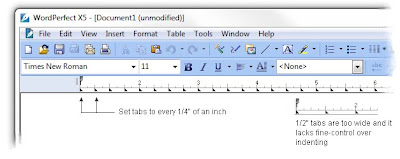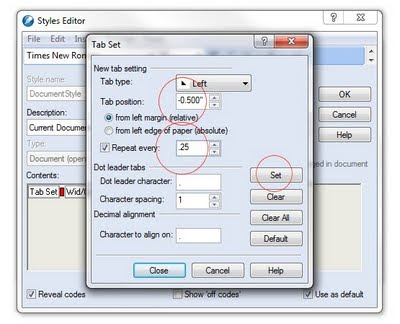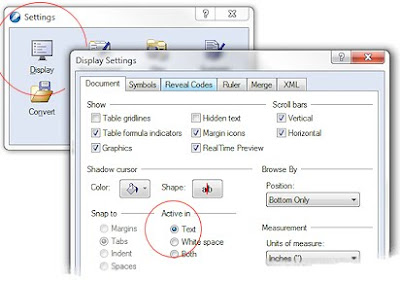I wanted business cards to give friends, advertising this site and thought I would give the online retailer "VistaPrint" a try. They advertise 250 cards for $15 and claim 10 million + 1 new customers during the past year.

As you will see, everything is a`-la-carte and if you want a nice card, the cost will be higher. Even with this, I was pleased.
Templates and Designs
When the site is opened, you can immediately begin designing a card or letterhead without even signing in. The card can be completely designed, risk-free, but an account is obviously needed in order to save or send for printing. Building an account only takes a minute and it does not ask for a credit-card until the actual purchase.
Vistaprint has a remarkable 5,000 royalty-free template library -- or you can create your own, uploading your own artwork or logos. Templates are organized by category, such as Modern, Events, Humor, Patriotic, Floral, and dozens of others. All elements can be moved, rotated, sized and colored.
 |
| Sample Card Templates |
You are limited to their font library (web fonts?), which is ample, but not extraordinary. For most, this should be adequate.
Design your Own
I chose to design my own template and there is no other way to say this: The whole process was fun.
Here is the resulting card, which I'm sure you are already bored with, but in my defense, I wanted a simple, understated design with room to write.
Beyond a basic colored background, with simple text, almost everything else has an incremental cost.
- Base Card qty 250, color background: $14.99
- Each graphic or photo upload: $3.74
- Black and White backside printing: $3.49
- 130lb thicker matte paper stock: $6.49
- Recommended PDF Proof: $1.49 ea.
- Free shipping and handling: $0.00
With my changes and additions, the total cost went from $15 to $34, with free shipping. At any point up to printing, you can cancel any changes or requests. Once the design is approved and committed for print, you cannot make changes. My final order details:
 |
| Click for larger view |
Comments about the Design Process:
- Exactly positioning the text is easy, but in my case, I needed three justified columns and I had to use an html table. The table-design tool was simplistic, but it got the job done. Because I used a table, I could not use the automatic fields for Phone-number, address, etc.
- You are charged for each uploaded graphic. Unknown to me at initial design, the graphic can be moved and positioned anywhere on the card. Not knowing this, I uploaded the graphic three times with different margins, as I tried to position it as needed. I feared I would be charged for three uploads but was not -- only being charged for the final graphic. This was done right. The backside graphic was an additional cost.
- I had minor troubles with the text on the backside -- the program wanted to use the pre-filled fields (address, city, phone, etc.) and it took a few moments to override. As expected, the backside text was an additional charge, as it should be. It was nice to be able to select a different color than the front.
- During the design phase, all images are "rough" and pixellated. A PDF proof is available for $1.50. I was confused about the PDF process, expecting to see the file on the screen, and not seeing it, I continued with other design work. I realized later it was emailed and the file was a snapshot in time. When the PDF was opened, it warned me it was "dated" and other layout changes had been made. Fortunately, the PDF showed a tiny, one pixel layout problem that was undetectable on the screen. Each time you request a PDF, you are charged.
- Be aware during spell-check, the site crashed twice, but the page re-loaded exactly where I had left it. If you had already built an account, it would be wise to save your design periodically. The file is saved on their server.
Completing the Order:
Be prepared for an onslaught of advertising as you complete the order. Everything from logo pens, tee shirts, business card holders, coffee mugs, truck mud flaps*, tow-straps, and hay-bales are offered (*exaggeration admitted). It will take several minutes to get through these and it was interesting to see my airplane graphic on each of the items. It was an admirable attempt to sell more product.
Beyond that, ordering and payment is easy, with no real complaints.
Remarkably, the card was designed late on Friday nite and was shipped on Saturday, the next day. Amazingly, the cards arrived on Monday with standard, free shipping. These folks don't mess around.
Reading their license agreement was interesting. You have to agree that all logos and designs uploaded by you are not copyrighted or trademarked designs and you are responsible for their legality. You also have to agree that other companies may use the same templates and Vistaprint is not responsible for other similar or identical designs.
Results:
I liked how the site worked and even though I have as much artistic talent as a rock, I got the results I wanted in 3 days. The cards arrived exactly as designed. 250 cards on the thicker card stock, is about 9cm deep (3.5") worth of product. For $6 more, I could have ordered 500 cards.
It appears to be printed with a lithographic offset printer. The color matched what I expected. Printing was perfect, even with small white letters on a dark background.
The graphics, being as small as they are, are slightly indistinct even though the JPG image was moderately large. Looking at the print through an 8x magnifying loop, you can see the image is made of small dots, the same as newspaper photographs. This is not photographic quality, and part of the perception is due to the matte paper. If printed on glossy, it would probably mask this better. With this said, the graphics are acceptable.
If I were doing this again, I would look for a heavier stock than 130lbs (the inbox advertisement implies this is their new standard. Anything thinner would feel cheap). I would also spend more, using glossy paper, giving the cards a more refined look. I do not know if these are even options and could not tell if the glossy-stock was also 130lbs. Beyond this, no complaints. I am pleased with the results.
This was a fun project and I would do it again.